Getting Started with Categories
What is a Product Category?
Product categories are a way to group similar items so you can analyze pricing and ad performance more effectively. These categories help you compare trends, set pricing strategies, and manage campaigns based on product type.
Note: The categories you create in Trellis are only used within our system and will not transfer to Amazon Seller Central. This means they are simply a tool for organizing data and making smarter pricing and advertising decisions within Trellis.
Why is it important to categorize products?
Before beginning to create Media Plans or Pricing Plans, it is important to make sure that your imported products are organized for easier management and for making more agile decisions.
Benefits of Categorization:
Advertising (Media Campaigns)
- Budget Allocation: Helps you spend your advertising budget wisely by assigning more funds to the product categories that matter most to your business.
- Audience Targeting: Ensures your ads reach the right people by tailoring messages based on different product categories and customer interests.
- Performance Analysis: Lets you see how well your ads are working for each product category so you can make improvements and get better results.
- Scalability: Makes it easier to organize and manage a large number of ads efficiently, especially as your business grows.
Dynamic Pricing (Pricing Plans)
- Optimized Pricing Strategies: Different types of products may need different pricing approaches—for example, high-end products might have premium pricing, while budget items stay competitive with lower prices.
- Competitive Positioning: Helps you set prices that stay competitive in the market by keeping up with trends and what competitors are charging.
How to Categorize Products:
- Go to Product > Product & Categories.
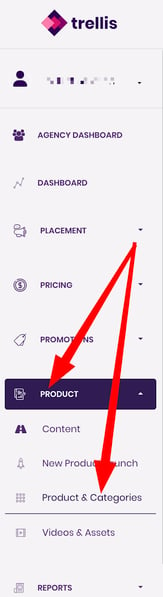
- In the ‘Search Product’ field, input the desired ASIN/SKU. If searching for multiple ASINs/SKUs, use the ‘Advanced’ search feature and input all the desired ASINs/SKUs.

- Select desired products (can select multiple products if needed) using the check-marks on the left.

- Click ‘Move To’

- Select the desired category from the dropdown and click ‘Move’.

- If a new category needs to be created, you can do this from the previous category selection box as you are enrolling by clicking the ‘+’ button on the top right, or by clicking the ‘+’ button next to the listed Categories.


Tip: You can utilize the Import Products button in the top left to upload a CSV file that will categorize your products in bulk.
How to Categorize Media Plans
- Go to the main Advertising Dashboard (or the Ad Report in the Report section) and scroll to the bottom of the page to Media Plans and expand all Media Plans.


- Using the checkbox selectors to the left of your campaigns, select the campaigns you wish to categorize (You can select one or more) and click ‘Bulk Actions’ to the right of the screen. Then click "Update Plan Categories" to open the categorization options.

- From the drop-down, select the ad category you wish to assign the ad to and click ‘confirm’.

